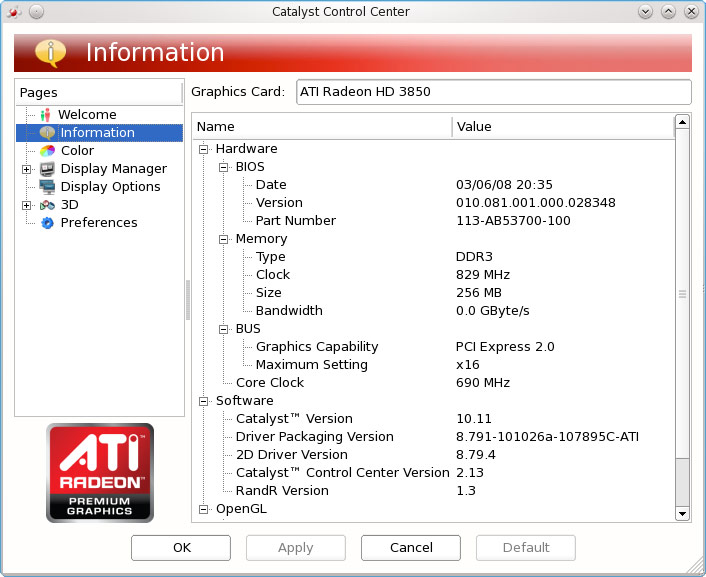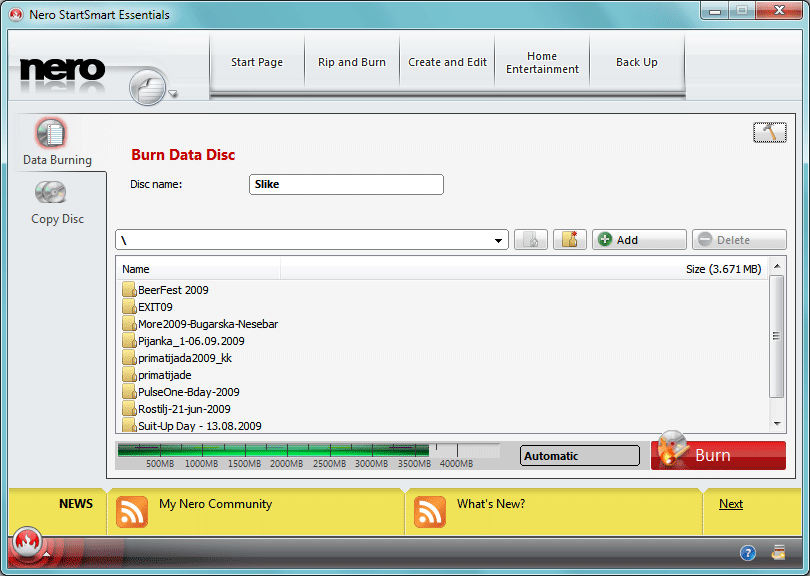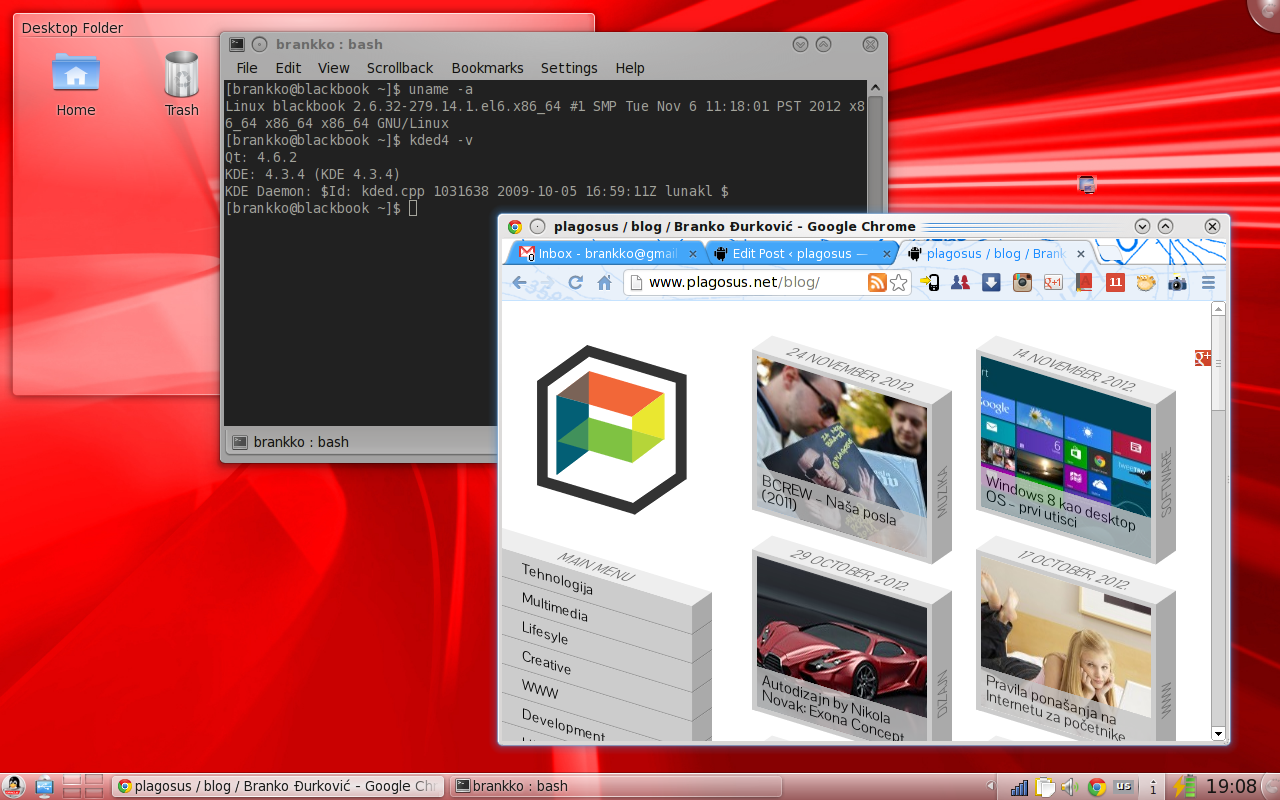WARNING: This article is outdated! If you are using newer version of Fedora, you have to find newer drivers version.
Okay guys, this is my first blog post in English, only because I had problems with this and found no solution on the web, so I decided to share this to all of yu.
As you know, Fedora Linux is a lil’ bit tricky when it goes to ATI graphics drivers, so you can use this easy steps to go trough ATI’s official non-free proprietor drivers on Fedora Linux 14 (i686).
ATI driver installation
Step 1: Open Konsole: Alt+F2 and type: “konsole” [enter]
Step 2: Login as “root”
[bash]
$ su
[/bash]
and enter your root passwd.
Step 3: Update the system
[bash]
yum update
[/bash]
…or update just kernel
[bash]
yum update kernel
[/bash]
Step 4: Install required tools
[bash]
yum install kernel-devel gcc wget
[/bash]
Step 5: Reboot (and login to a new kernel, if any)
[bash]
reboot
[/bash]
Open Konsole again, and login as root (step 1 && step 2)
Step 6: Download ATI Catalyst driver (download this version because you’ll have problems with newest)
[bash]
wget http://www2.ati.com/drivers/linux/ati-driver-installer-10-11-x86.x86_64.run
[/bash]
Step 7: Start the installation
[bash]
bash ./ati-driver-installer-10-11-x86.x86_64.run
[/bash]
…and go with standard next-next-finish yada-yada… everything by default
Step 8: Navigate to proper module build directory
[bash]
cd /lib/modules/fglrx/build_mod
[/bash]
Step 9: Compile the driver’s module
[bash]
sh make.sh
[/bash]
Step 10: Navigate to the proper module directory
[bash]
cd /lib/modules/fglrx
[/bash]
Step 11: Install the compiled driver’s module
[bash]
sh make_install.sh
[/bash]
Step 12: Add nomodeset as kernel option to grub.conf
[bash]
sed -i ‘/root=/s|$| nomodeset|’ /boot/grub/grub.conf
[/bash]
Step 13: Reboot to a new driver
[bash]
reboot
[/bash]
If you get your GUI working, you should find “ATI Catalyst Control Center” in:
Main menu > Applications > Settings > ATI Catalyst Control Center
EDIT: For Compiz Fusion install this:
If you’re using Gnome:
[bash]
yum install ccsm emerald-themes compizconfig-backend-gconf fusion-icon-gtk emerald compiz-fusion compiz-fusion-gnome libcompizconfig compiz-gnome compiz-bcop compiz compizconfig-python compiz-fusion-extras compiz-fusion-extras-gnome
[/bash]
If you’re using KDE:
[bash]
yum install ccsm emerald-themes compizconfig-backend-kconfig fusion-icon-qt emerald compiz-fusion libcompizconfig compiz-bcop compiz compizconfig-python compiz-fusion-extras compiz-kde compiz-manager
[/bash]