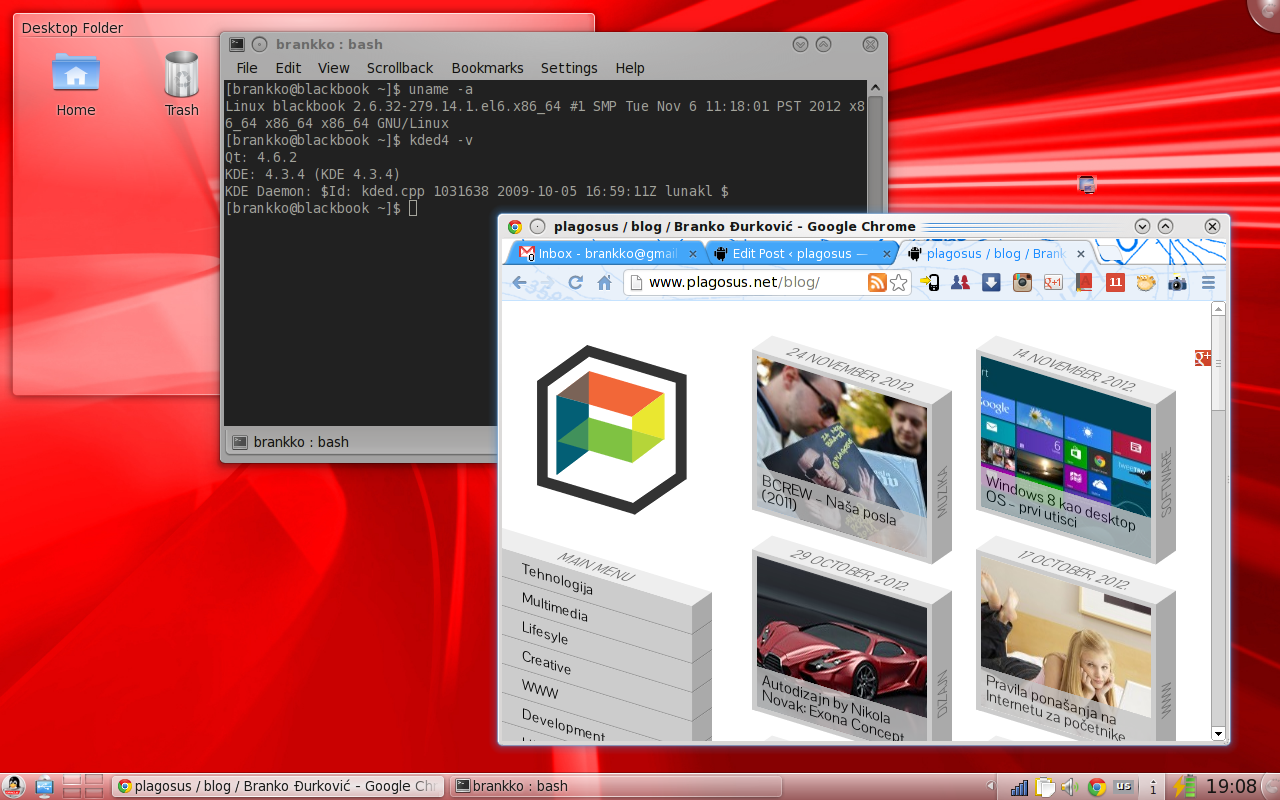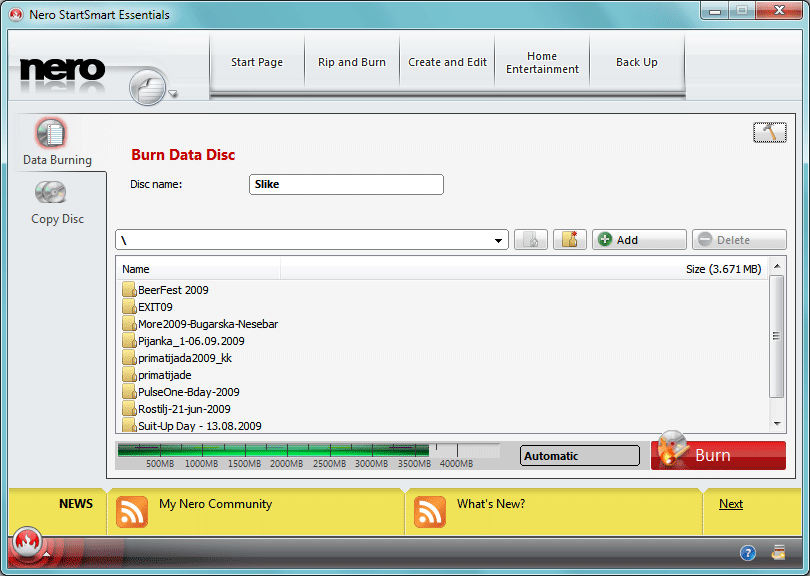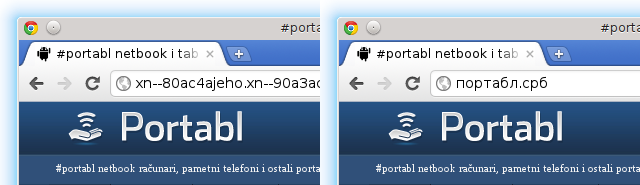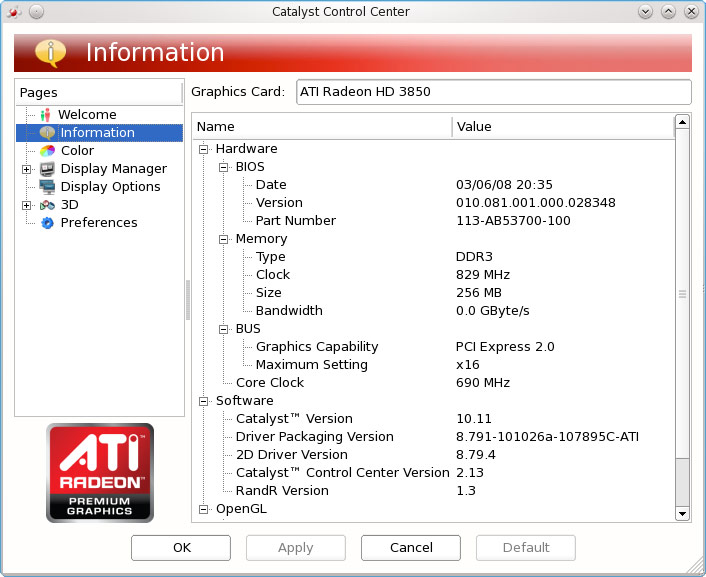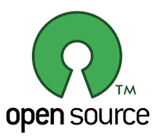As I’m old Fedora Linux user, I was excited about yesterdays Beta release of this popular community distribution. But as you know it’s beta version of blading edge distro and Spherical Cow is still pretty buggy, so I wanted to try something more RedHat-ish while waiting for the final release.
Because I’m not a fan of CentOS, and RHEL is something you don’t see in production every day, I decided to try the Oracle Linux (formerly known as Oracle Enterprise Linux) which is almost the same as CentOS, but repackaged and freely distributed by Oracle. There was at least tree features I wanted to check in Oracle’s distribution of RHEL:
- Stable KDE Software Compilation
- Unbreakable Enterprise Kernel
- Btrfs (B-tree file system) aka Butter Filesystem
Oracle Linux can be downloaded through Oracle’s E-delivery service or from a variety of mirror sites, and can be deployed and distributed without cost. If you’re downloading it directly from Oracle, you have to create free Oracle account first.
Installation
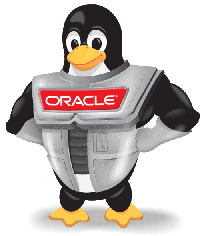 First thing i noticed is that this particular distro is not well documented online, at least not by community, so I hoped that Red Hat’s books, and community articles about CentOS, with my Fedora experience can jump-in, in case of any trouble. It wasn’t so simple as I hoped and I lost a few hours more than expected, so that’s the reason why I’m writing this at the first place – to share my experience with installation of Oracle Linux.
First thing i noticed is that this particular distro is not well documented online, at least not by community, so I hoped that Red Hat’s books, and community articles about CentOS, with my Fedora experience can jump-in, in case of any trouble. It wasn’t so simple as I hoped and I lost a few hours more than expected, so that’s the reason why I’m writing this at the first place – to share my experience with installation of Oracle Linux.
There is no optical drive anymore on my computer because I replaced it with a SSD drive so I downloaded a netinstall ISO for Oracle Linux. It’s 198MiB so you can put it on USB flash drive. In order to boot the netinstall ISO from USB, you have to use Fedora’s LiveUSB Creator. UNetbootin isn’t working (as expected) so you have to go with Fedora’s tool. Next important thing is to download iso for DVD install medium and copy it to the root of USB drive (after making it bootable with LiveUSB Creator). I tried just with netinstall but got stuck because I was unable to google source URL from my phone, and there was no Internet connection because WiFi drivers wasn’t installed. Anyway, boot your computer from USB and choose Hard drive as installation source. For source path enter “/” (without quotes) because your DVD ISO is in the root of your USB “hard drive” and proceed to the next installer screen. I prefer KDE instead of Gnome so I chose Desktop installation, where I unchecked Gnome, and checked KDE as a desktop environment. Rest of the installation process is almost the same as RHEL and usual Linux distributions so there shouldn’t be any uncertainties.
If your BIOS detected your USB drive as “sda” device, there is option to change BIOS order of drives on the boot loader configuration screen at the end of installation process. Just put your hard drive as first device and setup boot loader target to that device. In my case, that was “sdb”.
Repositories
For Fedora, I prefer RPM Fusion as additional repository, but things are little bit different in the Enterprise Linux world. You need to enable EPEL on RHEL 5 & 6 or compatible distributions like CentOS and Oracle before you enable RPM Fusion for EL. See the Fedora Project wiki for instruction how to enable EPEL. I did that so you can skip it and just copy/paste next commands in the Konsole:
[bash]
# rpm -Uvh http://download.fedoraproject.org/pub/epel/6/i386/epel-release-6-7.noarch.rpm
[/bash]
Now you can add RPM Fusion as additional repository by entering:
[bash]
# yum localinstall –nogpgcheck http://download1.rpmfusion.org/free/el/updates/6/i386/rpmfusion-free-release-6-1.noarch.rpm http://download1.rpmfusion.org/nonfree/el/updates/6/i386/rpmfusion-nonfree-release-6-1.noarch.rpm
[/bash]
Next is ATrpms repo. Download the latest atrpms-repo rpm from http://dl.atrpms.net/el6-x86_64/atrpms/stable/ and install it with:
[bash]
# rpm -Uvh atrpms-repo*rpm
[/bash]
Additional repositories for CentOS are working for Oracle Linux too, but keep in mind that EPEL, RPMforge, and ATrpms do not play well together so keep them disabled unless you need some package from it. The best repo for Multimedia is probably RPMforge although some prefer ATrpms, but I needed ATrpms for my Wi-Fi card drivers.
Update the system by executing:
[bash]
# yum update
[/bash]
Networking and Wi-Fi
First thing I needed is make my wireless connection working so I can put away my LAN cable and use my notebook freely as usual.
[bash]
[brankko@blackbook ~]$ /sbin/lspci | grep Broadcom
04:00.0 Network controller: Broadcom Corporation BCM4312 802.11b/g LP-PHY (rev 01)
08:00.0 Ethernet controller: Broadcom Corporation NetLink BCM5784M Gigabit Ethernet PCIe (rev 10)
[/bash]
I could not compile the Broadcom driver module because of some changes in Oracle’s kernel and I had no time to mess with patching drivers so I found easy way to fix it by installing both driver and kernel module from ATrpms (In Fedora, they are available at RPM Fusion).
[bash]
# yum install broadcom-wl broadcom-wl-kmdl-2.6.32-279.14.1.el6.x86_64
[/bash]
Reboot the computer and Wi-Fi should be working. At this moment there is no proper kmdl version available for the newest UEL kernel, so I’m using regular 2.6.32-279.
Google Chrome
For newest Google Chrome Web browser, create a new repo file:
[bash]
# nano /etc/yum.repos.d/google-chrome.repo
[/bash]
And paste this inside
[bash]
[google-chrome]
name=google-chrome
baseurl=http://dl.google.com/linux/chrome/rpm/stable/x86_64
enabled=1
gpgcheck=1
[/bash]
And istall it with:
[bash]
# yum install google-chrome-stable
[/bash]
Multimedia
It’s true that Oracle Linux is server oriented, but if you have X you’ll need some basic multimedia functionalities.
For Flash player, you need to add Adobe’s repo and install Flash plugin:
[bash]
# rpm -ivh http://linuxdownload.adobe.com/adobe-release/adobe-release-x86_64-1.0-1.noarch.rpm
# rpm –import /etc/pki/rpm-gpg/RPM-GPG-KEY-adobe-linux
# yum check-update
# yum install flash-plugin libcurl
[/bash]
To add video codecs you have to do this:
[bash]
# wget http://www1.mplayerhq.hu/MPlayer/releases/codecs/all-20110131.tar.bz2
# mkdir -p /usr/lib/codecs
# tar -jxvf all-20110131.tar.bz2 –strip-components 1 -C /usr/lib/codecs/
# wget http://www1.mplayerhq.hu/MPlayer/releases/codecs/mplayer-codecs-20061022-1.x86_64.rpm
# rpm -ivh mplayer-codecs-20061022-1.x86_64.rpm
# wget http://www1.mplayerhq.hu/MPlayer/releases/codecs/mplayer-codecs-extra-20061022-1.x86_64.rpm
# rpm -ivh mplayer-codecs-extra-20061022-1.x86_64.rpm
[/bash]
That’s the basic installation of Oracle Linux. For more advanced stuff, you are on your own.
UPDATE: If you net how-to instructions for netinstall for Oracle Linux, it’s here.